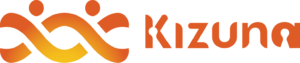How To
Run 2nd Kizuna Prototype on
Holochain Launcher
Here’s a step-by-step guide on how to run Kizuna locally on your computer.
Step 1
Install the Holochain Launcher (read the instruction to know which file to download)
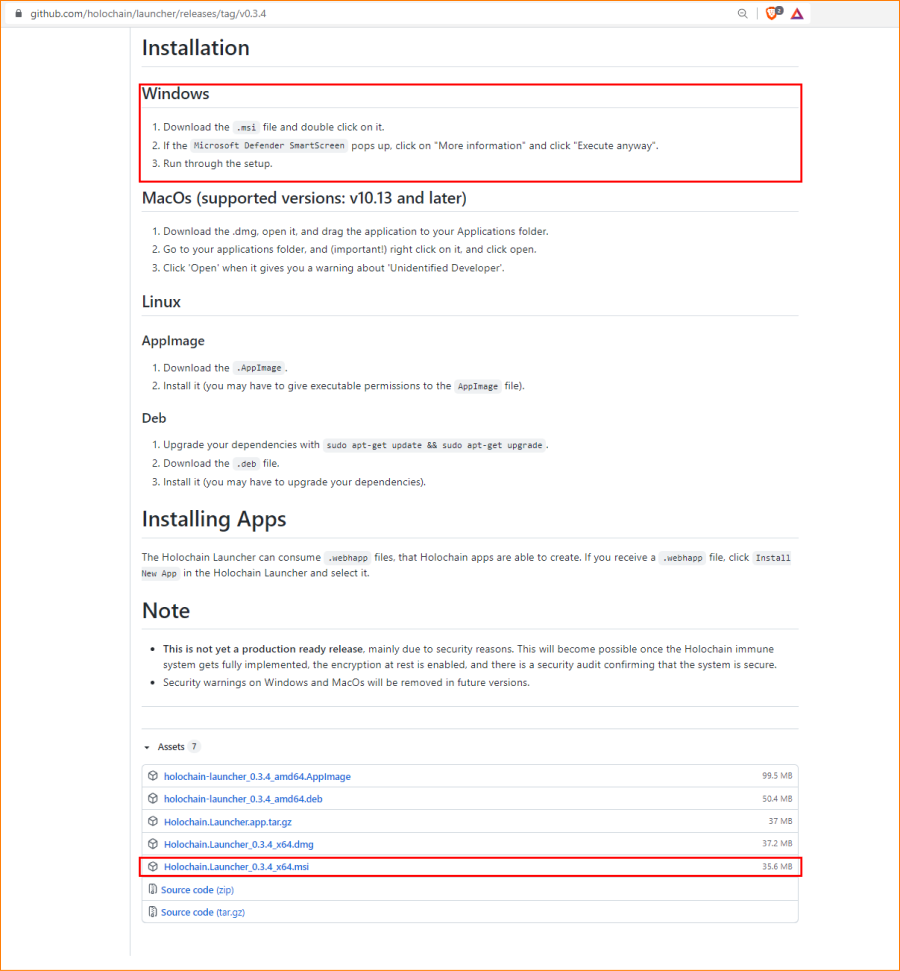
This is an example for a Windows OS user.
Make sure to download the right file for your OS.
Step 2
Download the Kizuna webhapp.
Release note (If you would like to see new features and bug fixes)
Latest Version: v0.2.2
Runs on Holochain Launcher: v0.3.10
Step 3
Open Holochain Launcher.
Step 4
Click on Install new app and select the kizuna webhapp file.
Click Install App.
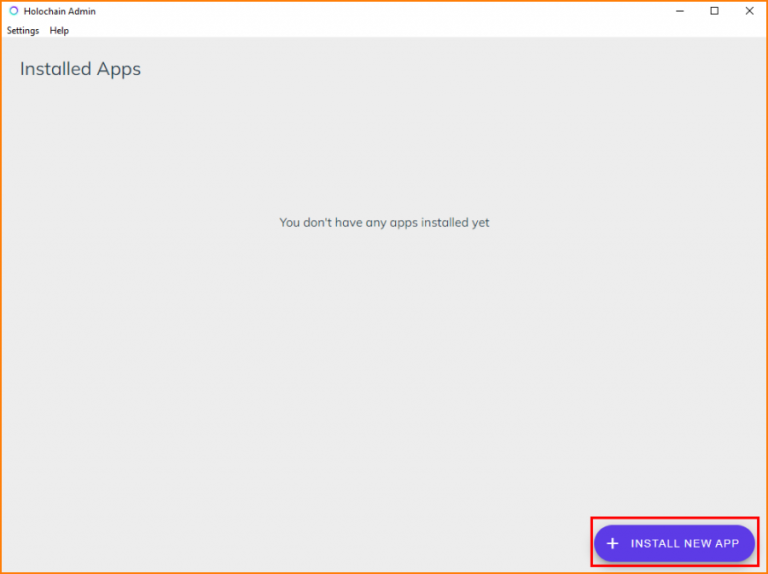
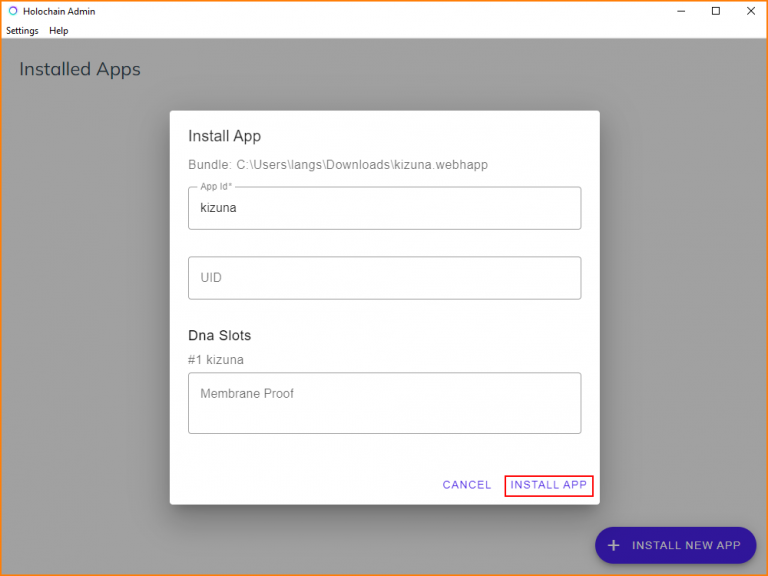
You can leave Membrane Proof and UID field blank for now.
Note: If you would like to create your little secret network on kizuna, you can set the UID field to whichever you like.
You can then tell your friends about it so that you can be in a quasi-“secret” network.
Step 5
Click Open. And you’re good to go!
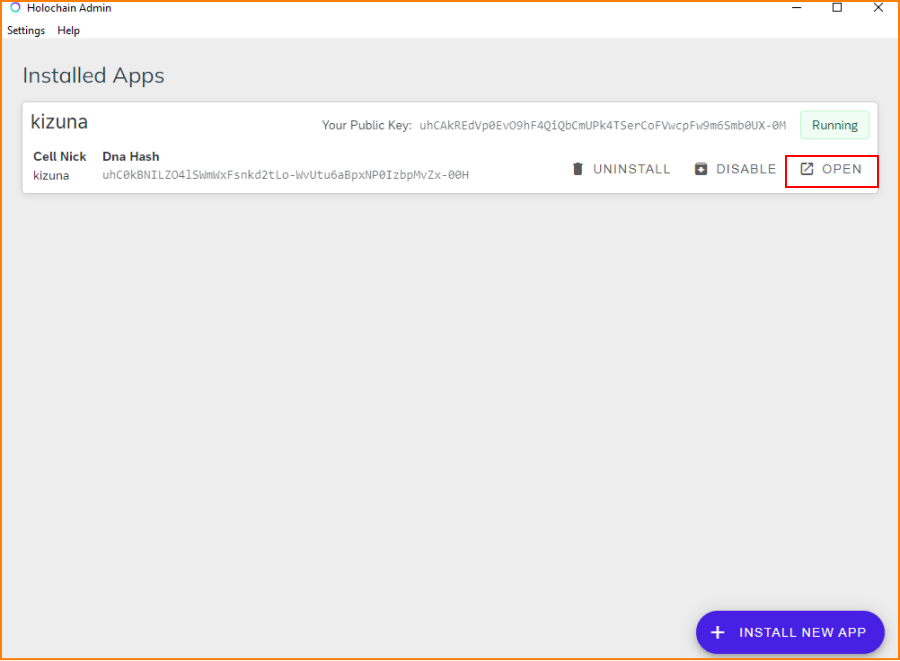
Register a nickname and add your friend’s nickname and start chatting in P2P or group messaging!
Comprehensive List of Features
Here are all the goodie features you can try out in Kizuna right now!
Profile
⦿ Profile creation (currently only nickname field)
⦿ Creation of Identicon based on agent’s public key
⦿ Language selection (currently available in Japanese and English)
Contacts
⦿ Search a profile (search is case sensitive)
⦿ Add a contact
⦿ Delete a contact
⦿ Block a contact (click nickname of contact and click the 3 dotted button on top-right page of the contact’s profile page
⦿ Unblock a contact (found in the same place with blocking of contact)
⦿ Viewing of your contact’s profile page
P2P Message
⦿ Send text message
⦿ Send Video/Image/File message
⦿ Reply on a message (Long press the message bubble you want to reply)
⦿ Pin a message (Long press the message bubble you want to pin)
⦿ Typing indicator when your conversant is typing
⦿ Download image/video/file (click on image or video (double click) and click the 3 dotted button found on top right of the image/video modal. For file, simply click the file message bubble)
⦿ View Chat details (found on top right 3 dotted button in P2P chat page). Here you can see details of your conversant and view all images/videos/file uploaded.
⦿ View all pinned messages (found on top right 3 dotted button P2P chat page)
⦿ Search messages by date (found on top right 3 dotted button P2P chat page)
⦿ Lazy loading for messages. If there are many group messages sent, they get loaded in chunks as you scroll to top.
Group Message
⦿ Send text message
⦿ Send Video/Image/File message
⦿ Reply on a message (Long press the message bubble you want to reply)
⦿ Pin a message (Long press the message bubble you want to pin)
⦿ Typing indicator when your group member is typing
⦿ Unread message badge count. (Which comes with read indicator. When the check mark on the message you sent is colored, that means it is read by at least one of the group members)
⦿ Download image/video/file (click on image or video (double click) and click the 3 dotted button found on top right of the image/video modal. For file, simply click the file message bubble)
⦿ View Group Chat details. Here you can update the group name, add or remove members of the group if you are the admin of the group chat. You can also view all the images/videos/files uploaded. (found on top right 3 dotted button in group chat page)
⦿ View all pinned messages (found on top right 3 dotted button group chat page)
⦿ Search messages by date (found on top right 3 dotted button group chat page)
⦿ Lazy loading for messages. If there are many group messages sent, they get loaded in chunks as you scroll to top.
Settings
⦿ Change Language (Japanese/English)
⦿ View all contacts you blocked (you may unblock them by going to the profile page of the blocked contacts from here)
⦿ Turn On/Off typing indicator
⦿ Turn On/Off read message indicator
⦿ “Report an Issue” button to report any bugs you find (Thank you in advance for doing this!)
For Sponsorship and Collaboration: hello@kizuna.foundation
© Holochain Institute of Japan. All Rights Reserved.